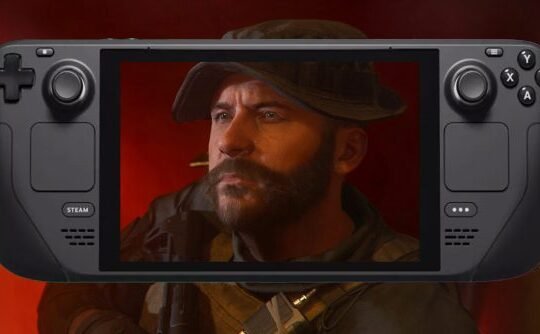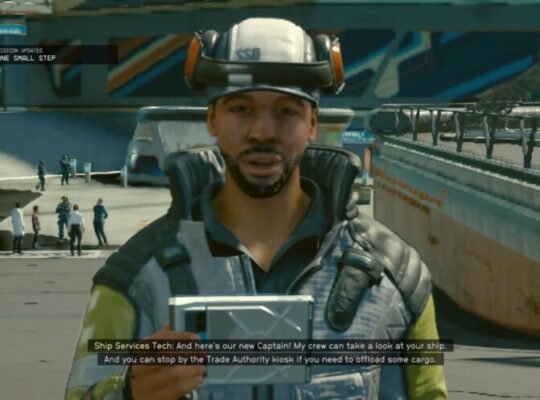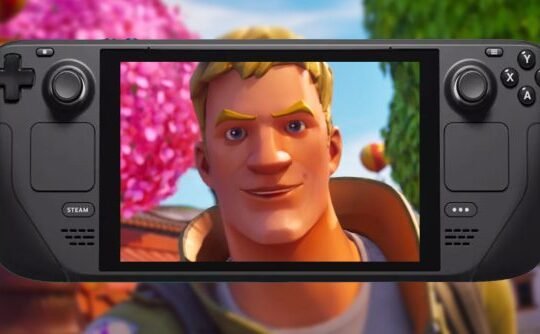The latest entry in the acclaimed “The Legend of Zelda” series, “Tears of the Kingdom,” has achieved a remarkable milestone by selling 10 million copies worldwide within just three days of its release, setting a record as the fastest-selling game in the franchise. This impressive feat underscores the game’s immense popularity and the enduring appeal of the “Zelda” series. However, “Tears of the Kingdom” is exclusively available on the Nintendo Switch, posing a challenge for Steam Deck owners who don’t possess a Switch console. Yet, there might be a workaround for these gamers to experience the game on their Steam Deck.
Can I play Zelda Tears of the Kingdom on Steam Deck?
To play “Zelda: Tears of the Kingdom” on the Steam Deck, you’ll need to install YUZU, which is an emulator software designed to mimic the Nintendo Switch. This process allows you to run Switch games on devices like the Steam Deck. Thankfully, the process is made more straightforward with the help of Emu Deck, an all-in-one emulator hub tailored for the Steam Deck.
Steps to Play Zelda: Tears of the Kingdom on Steam Deck:
- Initiate Expert Mode on Steam Deck: Access System Settings in desktop mode, navigate to Users, and alter your password to enable Expert Mode for the EmuDeck installation.
- Download EmuDeck: Visit the EmuDeck website, download the application, and transfer it to your desktop.
- EmuDeck Setup: Execute the “Install Emu Deck” file, follow the prompts, and await the completion of necessary downloads.
- Expert Mode for Motion Controls: Opt for Expert Mode during installation to customize emulator settings, including motion controls.
- ROM Installation Location: Choose an SD card for ROM installation, ensuring it’s pre-formatted.
- Component Selection: During installation, select desired components, including YUZU.
- Password Setup: Enter the previously set password.
- Complete EmuDeck Installation: Allow time for the full installation, dependent on your internet speed and storage capacity.
- Download Zelda ROM: Obtain a Zelda ROM in .wua format compatible with YUZU, including updates and DLCs.
- File Transfer Tools: Download Winpinator for PC and install Warpinator via the Discover app on your Steam Deck.
- Transfer Zelda File: Use Winpinator and Warpinator to wirelessly transfer the Zelda file to your Steam Deck.
- Launch EmuDeck: Open EmuDeck and select YUZU from the emulator list.
- Load and Enjoy the Game: Configure settings as needed and load the Zelda .wua file to start your adventure in “Zelda: Tears of the Kingdom” on your Steam Deck.
Bear in mind, that this workaround may not be flawless and could entail additional configuration, leading to potential performance issues or legal implications. Nevertheless, it offers a unique avenue for Steam Deck users to experience the magic of “Zelda: Tears of the Kingdom.”