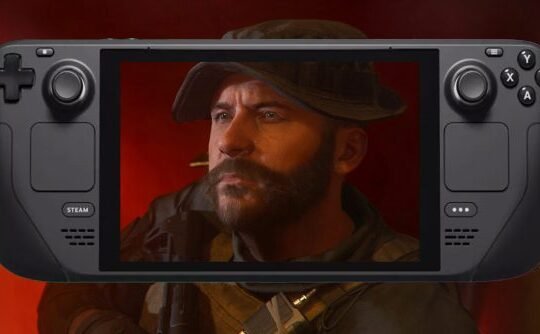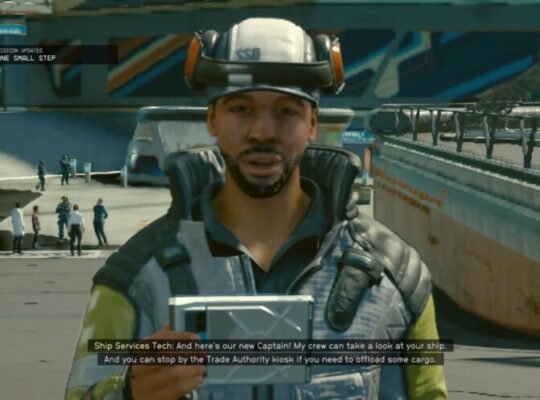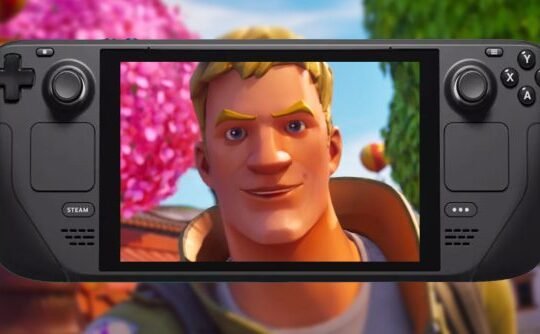How to open the keyboard
- To access the keyboard in Gaming Mode, combine the Steam button with X.
- The keyboard isn’t universally accessible in SteamOS. On the main screen, activating the search field prompts the keyboard.
- In Desktop Mode, choose a text area then use Steam button + X.
This guide provides detailed instructions for displaying the keyboard on the Steam Deck in both Gaming and Desktop Modes.
Accessing the Virtual Keyboard in Gaming Mode The Steam Deck features an inbuilt software keyboard that typically emerges automatically during activities like using the search bar. Should you need the keyboard and it doesn’t appear by itself, you can manually activate it.
Note that the keyboard might not be accessible on certain screens in Gaming Mode, like the home screen. Here, clicking the search field will activate the keyboard.
Here’s how to manually activate the keyboard in a game or app:
- Open a game or application compatible with the virtual keyboard.
- Firmly hold the STEAM button and then press the X button.
- The keyboard should now be visible on your Steam Deck.
Activating the Keyboard in Desktop Mode
In Desktop Mode, the virtual keyboard is also present and is summoned using the same combination used in Gaming Mode. The advantage in Desktop Mode is its availability on all screens.
For typing in a specific field, either use the trackpad and right trigger or the touchscreen to select the field before opening the keyboard.
Alternatively, a physical mouse and keyboard can be connected to the Steam Deck.
Steps to activate the keyboard in Desktop Mode:
- Move your cursor to a text field using the right trackpad.
- Press the R2 button (right trigger) or tap the field using the touchscreen for precision.
- Hold the Steam button and then press the X button.
The virtual keyboard will then appear.
Using the Steam Deck Virtual Keyboard The virtual keyboard on the Steam Deck offers three input methods: touchscreen, d-pad, and joystick. For touchscreen, simply tap as you would on a smartphone. For a d-pad or joystick, navigate to a letter and select it with the right trigger.