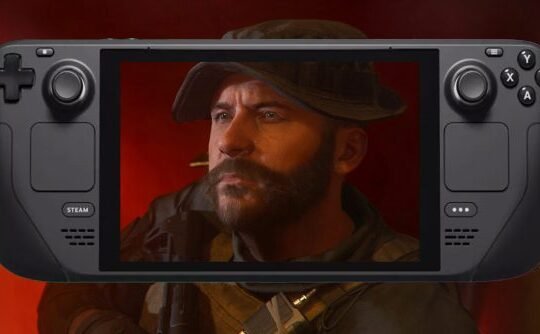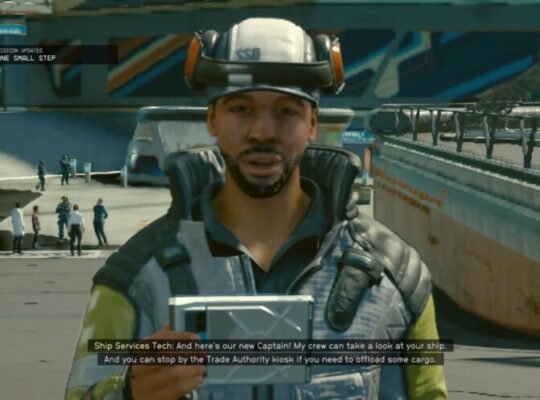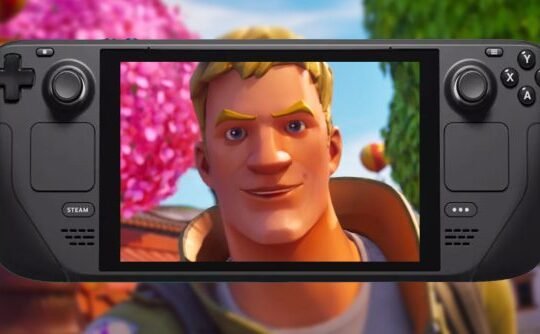Essential Information
To connect your Steam Deck to a TV, first use a USB-C to HDMI adapter to link the Steam Deck, and then employ an HDMI cable for the TV connection.
Utilize a powered USB-C dock to both charge the Steam Deck and maintain its connection to the TV.
For a wireless connection, employ the Steam Link app on a smart TV, a standalone Steam Link device, or a Raspberry Pi setup.
Connecting Your Steam Deck to a TV
The Steam Deck, lacking an HDMI port, requires a USB-C to HDMI adapter or a USB-C dock with an HDMI port for a TV connection. For extended play, opt for a USB-C dock that also charges the Steam Deck, as HDMI alone won’t charge it.
Steps to Connect via HDMI:
- Attach a USB-C hub or USB-C to HDMI adapter to your Steam Deck.

2. Connect an HDMI cable to a free HDMI port on your TV and your adapter or hub.

3. Turn on your TV and select the correct HDMI input.
4. Power on your Steam Deck to mirror its display on your TV.
Wireless Connection with Steam Link:
Steam Link, available as an app or a discontinued hardware device, enables wireless game streaming from a PC to a TV. Install the Steam Link app on a Raspberry Pi or directly on some Smart TVs.
Steps for Wireless Connection:
- Connect a physical Steam Link device or a Raspberry Pi with the Steam Link app to your TV using an HDMI cable. If your smart TV supports the Steam Link app, install and open it, then proceed to the next step.
- Switch your TV to the correct HDMI input.
- Launch the Steam Link app, connect to Wi-Fi, and sign in to your Steam account.
- Turn on your Steam Deck and connect it to the same Wi-Fi network.
- Select your Steam Deck on the Steam Link or app.
- Enter the provided PIN on your Steam Deck.
- Choose a game to play.
Note: The Steam Deck does not support 4K video output without external assistance; it works best with a 1080p TV or monitor.
Frequently Asked Questions
Use the Warpinator app to establish a connection between your Steam Deck and PC. Additionally, you have the option to stream games wirelessly from your PC or transfer files using a micro SD card, USB drive, or through a network drive.
Start by placing your AirPods inside their charging case. Open the case’s lid and then press and hold the button located on the back of the case until the status light flashes white. Next, navigate to Steam > Settings > Bluetooth and choose your AirPods from the list.
To connect a keyboard to your Steam Deck, either plug a USB keyboard into its USB-C port or pair a wireless keyboard through Bluetooth.