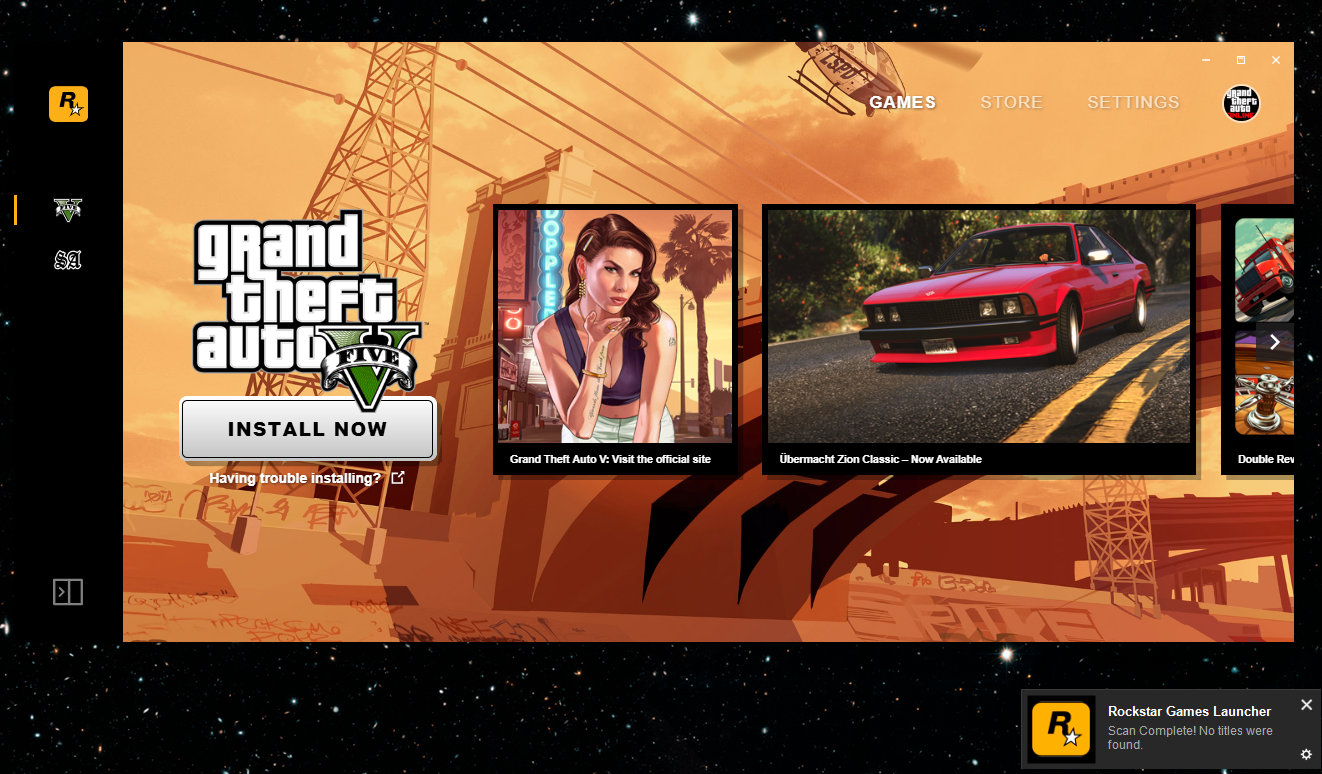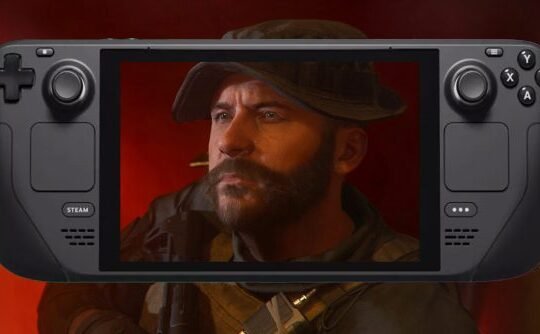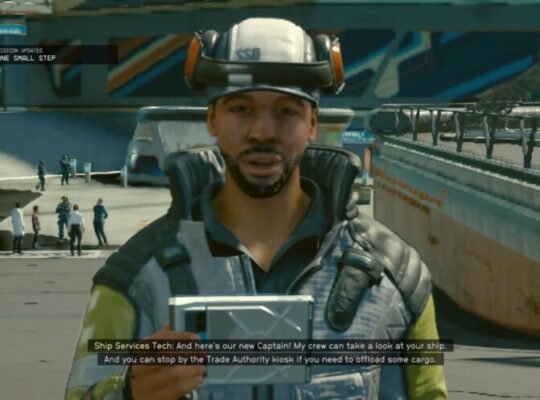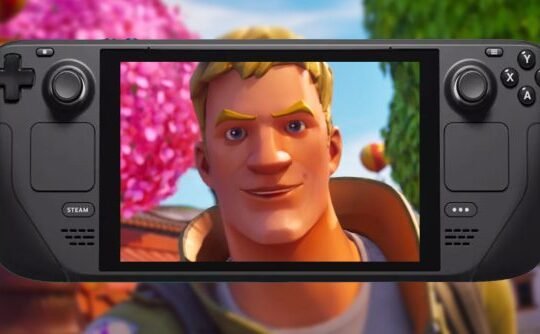The Steam Deck, Valve’s handheld gaming device, has taken the gaming world by storm. Not only does it allow you to play your favorite Steam games on the go, but it also supports other game launchers, including the Rockstar Launcher. If you’re looking to dive back into the world of Los Santos with GTA V on your Steam Deck, here’s a step-by-step guide on how to do just that.
1. Locate the Rockstar Launcher on Your Steam Deck
- Before you can install GTA V, you’ll need to find the Rockstar Launcher on your device. Here’s how:
- Navigate to your Steam Deck’s main menu.
- Scroll through your list of installed applications. If you’ve previously installed the Rockstar Launcher, it should appear here.
- If you can’t find it in the list, use the search function and type in “Rockstar Launcher” to locate it quickly.
2. Launch the Rockstar Launcher
Once you’ve located the Rockstar Launcher:
- Click on it to open.
- If you’re not already logged in, you’ll be prompted to enter your Rockstar Games Social Club credentials. If you don’t have an account, you’ll need to create one.
3. Navigate to the Library or Store Section
After logging in:
- Look for the “Library” or “Store” tab within the Rockstar Launcher. This is where you’ll find all the games available for you to download or purchase.
- If you’ve already purchased GTA V on another platform using the same Rockstar account, it should appear in your library. If not, you’ll need to purchase it from the store.
4. Install GTA V
Now that you’ve located GTA V:
- Click on the game’s icon.
- Look for the “Install” or “Download” button and click on it.
- Choose the installation directory (by default, it should select a suitable location on your Steam Deck).
- Let the Rockstar Launcher handle the rest. It will download and install GTA V on your device. Depending on your internet connection, this might take some time.
5. Troubleshooting
While the process is generally smooth, you might encounter some issues:
- Ensure you have enough storage space on your Steam Deck for the game.
- Check your internet connection if the download is slow or interrupted.
- If you encounter any other issues, it’s best to reach out to Rockstar Games’ support for further assistance. They have a dedicated team ready to help with any problems related to their launcher or games.
Conclusion
Playing GTA V on the Steam Deck offers a unique experience, allowing you to immerse yourself in the expansive world of Los Santos wherever you are. By following the steps above, you’ll be cruising the streets, completing missions, and enjoying the game in no time. Happy gaming!