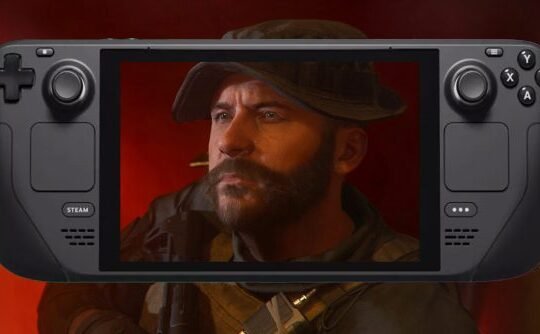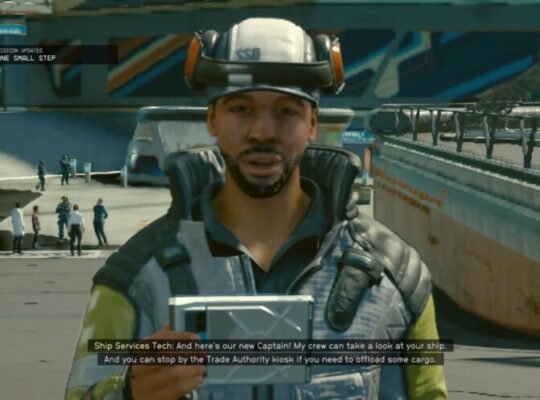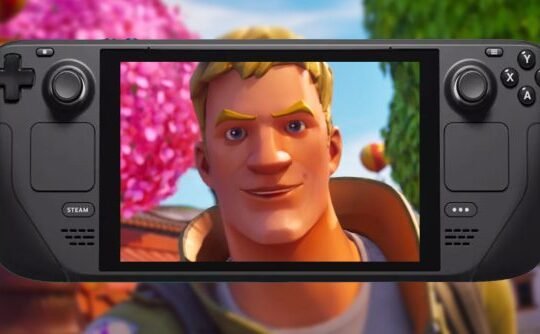The Steam Deck, Valve’s handheld gaming device, is designed to bring your entire Steam library on the go. However, if you’ve hidden games in your Steam library and now want to play them on your Steam Deck, you might be wondering how to make them visible again. This article will guide you through the process of viewing hidden games and unhiding them on your Steam Deck.
Viewing Hidden Games on Steam Deck
- Open Steam Client: Turn on your Steam Deck and navigate to the Steam client. Make sure you’re logged into your Steam account.
- Library Tab: Go to the ‘Library’ tab, which is usually located at the top of the Steam client interface.
- Hidden Games Filter: On the left sidebar, scroll down until you find the ‘Hidden’ category. This is where all your hidden games are stored.
- View Games: Click on the ‘Hidden’ category to view all the games you’ve hidden. You can scroll through the list to find the game you’re looking for.
Unhiding Games on Steam Deck
Once you’ve located the hidden games, you may want to unhide them so they appear in your regular library. Here’s how:
- Right-click on the Game: Find the game you want to unhide in the ‘Hidden’ category. Right-click on it to open a context menu.
- Manage Option: In the context menu, select the ‘Manage’ option. This will open another submenu.
- Remove from Hidden: From the ‘Manage’ submenu, select the ‘Remove from Hidden’ option. This will immediately unhide the game and it will appear back in your regular library.
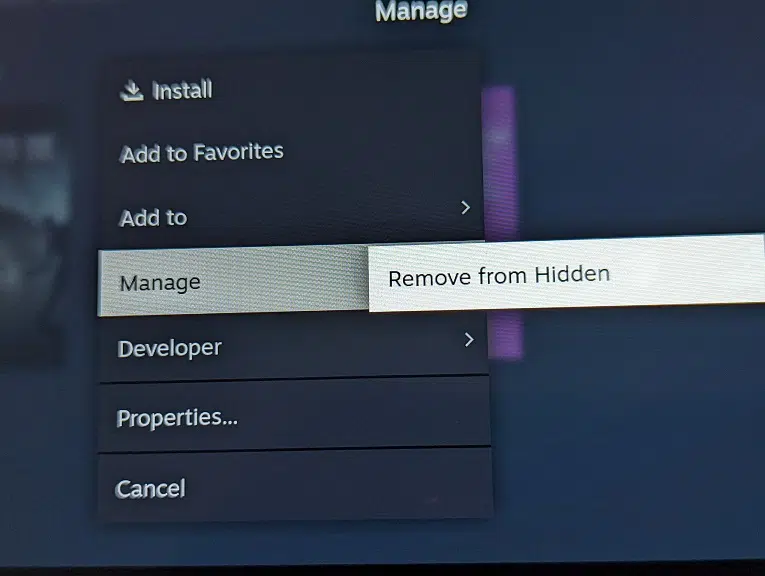
- Refresh Library: Optionally, you can refresh your library to make sure the changes take effect immediately.
- Play the Game: Now that the game is unhidden, you can click on it to start playing right away.
Tips and Tricks
- Bulk Unhide: If you want to unhide multiple games at once, you can hold down the ‘Ctrl’ key while selecting games. Then, right-click and choose ‘Remove from Hidden’ to unhide them all at once.
- Search Function: If you have a large library, use the search function in the ‘Hidden’ category to quickly find the game you’re looking for.
- Sync with Desktop: Remember, unhiding games on your Steam Deck will also unhide them in your Steam library on your desktop or laptop.
Conclusion
Viewing and unhiding games on Steam Deck is a straightforward process. By following these simple steps, you can easily manage your game library and make the most out of your handheld gaming experience. Happy gaming!