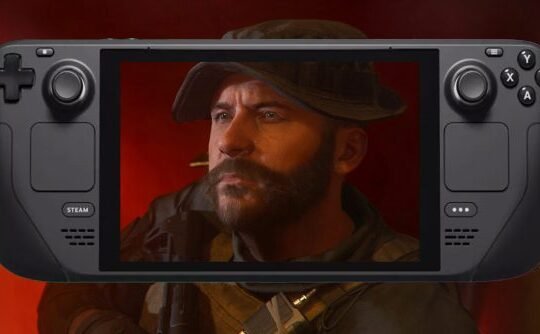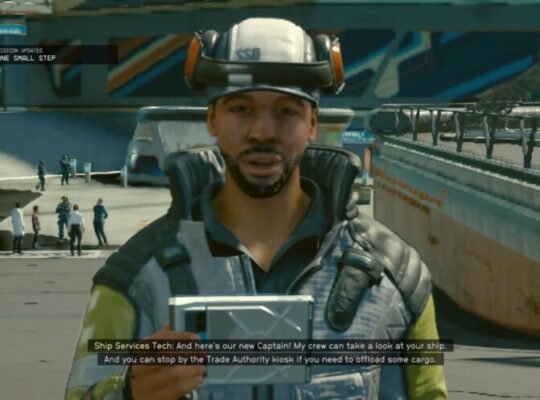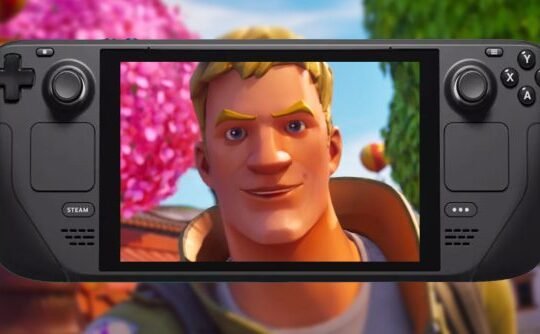Hello, fellow gamers! Today, we’ll dive into the art of customizing the ever-charming Stardew Valley.
Customizing Stardew Valley can range from a simple visual tweak to a complete game overhaul. Though the method I’ll share might not be the quickest, it’s certainly the most reliable.
Many mod managers, particularly for Stardew, can disrupt files and configurations. The approach I’m about to share might require a bit more effort, but having used it for over half a decade without a hitch, I can vouch for its effectiveness.
Modding Stardew Valley
- Preparation: Ensure Stardew Valley is installed and has been launched once to set up the necessary files. Then, switch to Desktop mode.
- Acquire SMAPI: Download the Stardew Valley Modding API (SMAPI). Once downloaded, extract the contents to a suitable location, like a Downloads folder.
- Setting Up SMAPI: Navigate to the extracted folder, right-click on “Install on Linux.sh”, and choose run in konsole. Follow the on-screen prompts to integrate SMAPI, enabling mod support.
- Choosing Mods: I recommend platforms like Nexus mods or Moddrop for mod selection. For this guide, I’ll focus on the expansive Stardew Valley Expanded (SVE) mod. This mod enhances the base game so much that it’s hard to play without it. To get started, visit the Nexus page, and follow the installation instructions.
- Installing Mods: After downloading, extract the mod files. Navigate to the game’s local files via Steam and move the extracted folders to the Mods directory in the game’s root folder.
- Verification: Launch the game to ensure the mods are functioning correctly. The game will display a log during startup. Watch out for any red text indicating errors. Yellow, purple/pink, and black texts have different implications, so be aware of them.
- Tweaking Mods: Some mods allow for personal adjustments. You can use tools like the Generic Mod Configuration Menu or manually edit the config.json file within the mod’s folder.
- Updating Mods: To update, download the latest version, transfer the config.json from the old to the new version, and replace the old version in the Mods directory.
Additional Tips:
- For mod-related issues, refer to the mod’s page or contact the developer.
- Starting a new save file is advisable when introducing content-adding mods.
- Modded save files are compatible with Steam Cloud.
- Ensure no mod conflicts with another.
- Avoid altering mods mid-game, especially those using JSON Assets.
- Multiplayer compatibility varies among mods.
My Personal Mod Selection:
- A vibrant Pelican Town.
- An additional town with new inhabitants.
- Increased interactions, including romances.
- New events.
- Fresh gameplay mechanics.
- Enhanced farming activities.
- NPC tracking map.
- Enhanced multiplayer compatibility.
- Challenging combat zones.
Conclusion
And there you have it – a comprehensive guide to customizing Stardew Valley! I genuinely believe that customizing enhances the gameplay, a sentiment echoed by the game’s developer, ConcernedApe, who’s introducing official mod support in the upcoming 1.6 version.
If you’re keen on exploring more about game customization, do check out my guide on modding Breath of the Wild on Cemu. Thanks for reading, and happy gaming!
For more gaming insights, reviews, and news, don’t forget to explore other articles on SteamDeck Community. We’re here to elevate your gaming journey!